
 |
|
|
|
#1
|
|||
|
|||
|
It will be easier to use vizconnect for the setup. You can also use the same vizconnect file with the demo launcher and any of your own Vizard applications. Attached is a file you can try out. First run the vizconnect file directly. You'll need to go to the transports tab and press the mapping button to choose which xbox signals drive the transport. There's a height offset added to the DK2 tracker. Remove this offset if you're using position tracking. Once the config file works on it's own you can import it into other scripts.
|
|
#2
|
|||
|
|||
|
Hi Jeff,
VUALA !!  It works!!! It works!!!Thanks a lot for the help It keeps me improving every day... I used the vizconnect file you sent me for the "piazza" and also copy it to the "maze" - both works great. I didn't need to set the xbox controller mapping for the transport since it was already set (by default? or set by you before ?) I tried to copy that same vizconnect config and use it with the "pit" but again there is still a conflict and i cant get it to work (?) I think its cuz "faller" linked to head_tracker / main view: # Create tracked faller and link to main view faller = PitTrackedFaller(head_tracker) viz.link(faller,viz.MainView) and vizcam assigned "head_tracker" to keyboard/mouse navigator : # Simulate head tracker using keyboard/mouse navigator head_tracker = vizcam.addWalkNavigate() head_tracker.setPosition([0,1.5,0]) viz.mouse.setVisible(False) When i disable the code above and import vizconnect - oculus + controller works fine but.. No falling when i shift the floor..  I really hope you can guide me thru that "pit" faller issue.. (its not a must for me but that is a great way convincing people with VR..) Next, ill try to run some tests with imported sketchup scenes (oculus + controller) and to get knowing my way with the inspector.. Thanks again for the great help ! I look forward to your response Ofri |
|
#3
|
|||
|
|||
|
The demo launcher includes a version of the pit demo that works with vizconnect. Copy your vizconnect config file into the same folder as the launcher and then you'll have the option to select that config at run time. See the demo launcher tech tip for instructions on installing/running the launcher. It's not necessary to follow the 'configuring hardware' section since you already have a vizconnect file.
|
|
#4
|
|||
|
|||
|
Hi Jeff,
I run the demo launcher and downloaded the demo scenes. Then i copied vizconnect config file into the same folder as the launcher It all worked great until suddenly for some reason (?) when i'm looking around or moving around with the controller, the image in the oculus turns "jumpy" !!! It just appeared from no where... i didn't change anything in the vizconnect config.. by the way, image on the PC screen is smooth and the "maze" scene runs smooth. any other scene with or without vizconnect turns "jumpy" in the Oculus.. what am i missing here ??? |
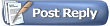 |
| Thread Tools | |
| Display Modes | Rate This Thread |
|
|
 Similar Threads
Similar Threads
|
||||
| Thread | Thread Starter | Forum | Replies | Last Post |
| Turn using keyboard when using Oculus | Seadna | Vizard | 9 | 01-12-2016 11:54 PM |
| Oculus setZoom | mshukun | Vizard | 3 | 10-24-2014 09:04 AM |