Hi,
I have two questions regarding screen size and scaling of objects. Here I have attached two images (one original texture and one screen shot of the texture placed in two orientations). I have also annotated the screen shot for clarification. I have two issues,
- In order to achieve an equal width of arrows (green lines in the screen shot), I have to adjust the window size to something like [760, 600]. How can I calculate these values? Further information regarding the size of the original texture and my display setting is gone in the bottom.
- My other issue is the ratio of width to height of the texture (green to blue lines in the screen shot). The original texture looks much slimmer than the ones displayed. I use 'setScale' method to adjust the x and y scales differently (the blue line in the code below). When we add the texture, we specify a size. For that, I use one number, which I assume it defines a square. How can I merge this scaling in the line in blue with texture size in the line in red?
Some information on the original texture and my display settings,
- The original image: 600 x 780 pixels, 72 x 72 pixels per inch resolution
- The display: 1920 x 1200 LCD monitor.
The code that I used to create display the arrows:
Code:
import viz
viz.window.setSize([760, 600])
viz.go()
TextureArrow = viz.addTexture('Bank, Task\Arrow, Original.png')
DispArrow1 = viz.addTexQuad(viz.SCREEN, viz.MainScene, 500)
DispArrow1.setScale([600.0 / 780, 780.0 / 780, 1])
DispArrow1.setPosition([0.7, 0.7, 0])
DispArrow1.setEuler([0, 0, 90], mode = viz.ABSOLUTE)
DispArrow1.texture(TextureArrow)
DispArrow2 = viz.addTexQuad(viz.SCREEN, viz.MainScene, 500)
DispArrow2.setScale([600.0 / 780, 780.0 / 780, 1])
DispArrow2.setPosition([0.5, 0.3, 0])
DispArrow2.setEuler([0, 0, 0], mode = viz.ABSOLUTE)
DispArrow2.texture(TextureArrow)
Very many thanks for your attention.
Greetings,


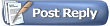
 Similar Threads
Similar Threads