
 |
|
#1
|
|||
|
|||
|
I am trying to export an osg from this object that has a high-detail map. The material I made looks great when rendered in 3ds however when I render to texture (so that it will get exported to osg) it looks pretty lame. How can I "bake" this material properly so it looks good when exported to osg? I've attached the desired look, the actual outcome of exporting, and my rendering settings and osg export settings. Any help or ideas are appreciated!
|
|
#2
|
|||
|
|||
|
Pls see to the below link to get breakthrough
Link: https://www.youtube.com/watch?v=0MOX45zqzGg&t=21s Thank You!!! |
|
#3
|
|||
|
|||
|
This looks great, I do not have v-ray renderer, the demo version does not work (meaning I can't use it for this purpose). Any other options?
|
|
#4
|
|||
|
|||
|
Render to Texture is the right path, and doesn't need VRay to work. VRay is great for baking out high quality lightmaps. Your issue looks to me more like a baked texture resolution problem than anything else.
To convert a procedural diffuse texture to a static non-tiling texture that matches what you see in a render, follow these steps:
I've attached an example Max file and exported OSGB that go along with this baking example. Let me know if you get stuck or have any other questions. For other map types you can typically follow the same steps but select that map's element instead (e.g. specular level map). Last edited by Veleno; 01-04-2017 at 03:48 PM. |
|
#5
|
|||
|
|||
|
Thank you this was very helpful. I was able to replicate your results which is a vast improvement. I still wish I could get more of a production quality. Even when I cranked things up to the max (8192x8192) I was still getting a pixelated result. I'm going to try some other options to improve the quality, like changing the size of the box. If there are any other improvements I could make please tell me. I'm willing to spend a lot of time rendering since the appearance is important.
|
|
#6
|
|||
|
|||
|
Update: I was able to get some very high quality results by reducing the size of my object, originally it was 500 units long, making it hard for the renderer to bake onto. Even by cutting the size in half it looks superb. Thanks!
|
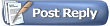 |
| Tags |
| 3ds max, 3dsmax, baking, osgb export, rendering, texture |
|
|