
 |
|
#1
|
|||
|
|||
|
Creating Custom Avatar Heads
This thread will explain how to create custom heads for your Avatars. The custom heads must be created through a program called 3DMeNow. This program takes a front and side picture of a person and allows you to create a realistic 3D model of the persons head. In order to use this with Vizard you must have the Professional version of 3DMeNow.
Step 1: Once you've created the head in 3DMeNow Professional you need to export it as a VRML object. Save the VRML object and the accompanying texture files to a directory. Step 2: Download the file CustomHeads.zip to your computer and extract its contents to the same directory you saved the VRML object. The zip file should contain the following files: filterHead.py delta_default.txt normalizeHead.py Step 3: Open the file filterHead.py in Vizard and run it. When the script runs it will prompt you to choose a 3DMeNow VRML file. Browse to the directory you saved the VRML object and select it. The script will next prompt you to choose an output file to save the new custom head to. Create a name for this new file and save it in the same directory. Step 4: Copy the newly created output file and the accompanying textures created by 3DMeNow to the [VIZARD_PATH]/avatar directory. Notice that the directory contains two files called face_1.txt and face_2.txt. These are the two realistic heads that come with Vizard. In order to make your new head accesible rename the output file to face_3.txt. If you have more than one custom head rename the others to face_4.txt, face_5.txt, or face_6.txt. You can only have up to 6 realistic heads at a time. Step 5: Run the following sample code to view the custom head in Vizard. Code:
import viz import Avatar viz.go() Bob = Avatar.Person() Bob.changeHeadType() Bob.replaceHead(3) #This will load face_3.txt |
|
#2
|
|||
|
|||
|
I have a few remarks to add to farshizzo's instructions. But first, be aware that Vizard's avatar functionality is being greatly improved in Release 2 (August this year), providing tight integration with 3DStudioMax's CharacterStudio. This will allow you to fully modify both the body and the face and create your own custom animations in a straightforward manner using the CharacterStudio tools. Release 1 avatars will continue to be supported, however.
Troubleshooting 3DMeNow head replacement: If expressions are not working with your new head, then likely you did not have the delta_default.txt file in the same directory as your VRML head when you ran the filterHead.py script. If expressions are too big or too small, then you should run the normalizeHead.py script on your text file produced by the filterHead.py script. This should compensate for the fact that 3DMeNow's VRML models' sizes are scaled by the pixel size of the input photographs. If your head's texture maps are not appearing on your avatar, you should check the texture path in the face_X.txt file and correct it. |
|
#3
|
|||
|
|||
|
I followed your instruction, and did normallizeHead too, but no head was shown, the position for head was empty.
|
|
#4
|
|||
|
|||
|
Would you mind sending me the vrml file created by 3DMeNow and the textures that came with it. Also, which version of 3DMeNow are you using?
|
|
#5
|
|||
|
|||
|
I just try the professional 2, the attachment is my files,thanks again.
|
|
#6
|
|||
|
|||
|
You can use either version 1 or version 2 of 3DMeNow with Vizard. Version 2 exports some addition geometry (eyes) that you will have to delete by hand in your modeler (e.g., 3DStudio). Release 2’s avatar support will likely automate and simplify much of this process. For now, the recommended approach is:[list=1][*]export your 3DMeNow project as .BIO[*]import .BIO into Max[*]delete eyes[*]export from Max as VRML97[*]follow instructions above for filtering the head[/list=1]
NOTE: Vizard will expect the head to be the low-polygon head (zero subdivision). Also, you can have no extra geometry such as spectacles when you export and try to filter the head. |
|
#7
|
|||
|
|||
|
Two questions.
1. I have used Blaxxun AvatarStudio to create characters. This results in one indexed face set. You refer to Male_1.txt in your help files as a template. can you outline steps for head removal please. 2. I am using Eyematic's Facestation to generate mouth position (viseme) morph tatgets for lipsynch in 3DMax which will output VRML97. How can I get these into Vizard. A pointer to any WhiteParers you have might help |
|
#8
|
|||
|
|||
|
WorldViz makes available a script called “filterAvstu.py” which is used to convert an AvatarStudio model to a format that is readable by Vizard. Currently this python filter-script only supports Blaxxun’s original AvatarStudio version 1 of the software and does not support version 2. Right now there is no plan for support version 2 as the AvatarStudio platform seems to be a dead product line. We have instead moved our integration plans to 3DMax CharacterStudio based methods. If you desire more information on this topic, please contact support@worldviz.com or post a question directly on this topic. If you desire more information about “filterAvstu.py”, please ask for that also.
Regarding FaceStation, from what I know from the manufacturer, the viseme data is not directly exportable from either FaceStation or the 3DMax plug-in. I’ve been told that it would be possible for you, the user, to write a maxscript that could access the FaceStation data and then save it to a text file. Once that is achieved, it would be straightforward for Vizard to access that information. Until then, however, there is no simple way for Vizard to obtain data from either FaceStation or 3DMax in real-time. |
|
#9
|
|||
|
|||
|
re: Purchasing 3DMeNow
Hi!
We would like to purchase 3DMeNow to create some custom avatar heads, the company that used to sell it were called BioVirtual, they no longer exist. Do you know where or who is handling the sales of 3DMeNow, as we require it quite urgently. Cheers Karthi |
|
#10
|
|||
|
|||
|
3DMeNow Reseller
Hi,
WorldViz is official reseller of 3DMeNow, and if you send me a private message to pusch@worldviz.com, I'll get back to you about it. 3DMeNow is, in our opinion, an amazing product and it should get the credit it deserves, weather or not the company BioVirtual went out of business. So we continue reselling and supporting it with Vizard. Mattihas |
|
#11
|
|||
|
|||
|
RE: Importing 3DMeNow .bio file to 3DMax
Hi!
I have created an avatar head using 3DMeNow, and i followed the instructions given about exporting it as a bio file and importing the bio file into 3D Max. But i get this error when i do that: "No Appropriate Import Module found" I'm not sure what to do now. Cheers karthi |
|
#12
|
|||
|
|||
|
Importing Avatar heads into Vizard or 3DSMax
Hi,
(I am using 3DMeNow Professional 2) I have tried all of the following thingss: 1. exporting 3DMeNow avatar head as a VRML file. 2.downloadind the custmeheads.zip 3.creating output file & placing that in [VIZPATH]/avatar folder along with 3DMeNow textures 4. When i run the script from you example: *---------- import viz import Avatar viz.go() Bob = Avatar.Person() Bob.changeHeadType() Bob.replaceHead(3) #This will load face_3.txt #------------------------------- I get a blank head i.e. i get a body & neck but no head then i tried doing the following 1. exporting the 3DMeNow head as a bio file 2. Importing the bio file in vizard - can't do this as i get the following error: "No appropriate import module found" "Improper fiel format" Please respond, as i need to get this done as quickly as possible Cheers Karthi |
|
#13
|
|||
|
|||
|
Karthi-
Have you succeeded in running the filterHead.py script and creating the face_x.txt file (where x is any number between 1 and 6)? If so, you should be able to open that file in a text editor and see that it contains lots of lines that represent vertex coordinates and texture coordinates. At the very top should be something like: *6 - Filename for Texture********* probio1_0.jpg where probio1_0.jpg should be the name of your texture instead. You need to be sure that that texture file is in the same folder as the face_x.txt file. Finally, you need to issue something like: Bob.replaceHead(3) #This will load face_3.txt where you replace "3" with the number "x" you used in naming your face_x.txt file. Hope this helps. If you're still stuck, please attach the face_x.txt file and the textures and we'll check if you've built everything correctly. |
|
#14
|
|||
|
|||
|
new version of vizard to support head blending
Hey, can you please post the new version of vizard that supports head blending? I am going to give some demos at 2 and would love to be able to show them lemming pit...thanks a lot,
Jeremy |
|
#15
|
|||
|
|||
|
Hi Jeremy,
The head blending will be included in the 2.15 official release. As for your show, I'll privately send you a link about where to download it now. Have fun! Matthias |
|
#16
|
|||
|
|||
|
headless avatars
Hi Vizard Wizards,
I am trying to create a custom head for an avatar, but my avatar keep coming up headless. I have read this thread to try to ensure that I'm following the correct steps. Here are some details: *I am using Vizard v. 2.16beta *I am using 3DMeNow Pro (v. 1.0.45) to generate the texture file (Bio_UV_Head) and .wrl files. *I am running the filterHead.py script on the .wrl file to create a face_3.txt file. (The delta_default.txt file is in the same directory as filterHead.py) *I am putting the face_3.txt and Bio_UV_Head files in the Vizard20\avatar directory. *I am using the .changeHeadType() command and replaceHead(3) command on my avatar. *I tried also running the normalizeHead.py script, but that did not help. Some other observations: *The texture file 3DMeNow generates is pretty big compared to the default probio textures that come with Vizard (i.e., 190k vs. probio size of around 90k). *The face_3.txt file is pretty small compared to the face_1 and face_2 files that come with Vizard (i.e., face_3=83k vs. face_1=172k, face_2=118k) *When I export the 3DMeNow head as a .wrl file, there are some options. I've been using the defaults: Geometry: Produce single mesh; Subdivision Iterations = 0 Texture: Texture size = 512 x 512 Morph Targets: None *In addition to the Bio_UV_Head texture, 3DMeNow generates an Ett_Texture (which includes, eyes, teeth, and tongue). I have tried putting this in the Vizard20\avatar directory and leaving it out. Either way, the avatar is headless. Any advice would be much appreciated! Lisa |
|
#17
|
|||
|
|||
|
Lisa-
Sorry you're having trouble with the avatars. You are using the outdated avatar methods. Would you be willing to switch to the new avatar methods? They are far more robust and have far greater capabilities. In the long run I guarantee it'll pay off. If this doesn't meet your short term goals, then the fastest way to proceed would be for you to email your unfiltered head to support@worldviz.com and we'll troubleshoot and respond back quickly. If you're willing to convert, then we'll send you an explanation for how to combine 3DMeNow heads with the new avatars. Please advise. |
|
#18
|
|||
|
|||
|
Hi Tobin,
I'm happy to switch to the new avatar methods (apologies -- I didn't know that there were new methods). Your advice on how to use the 3DMeNow heads with new methods (and where I can find out more about the new avatar methods) would be most appreciated! Lisa |
|
#19
|
|||
|
|||
|
Hi Again Vizard Wizards,
After poking about in the help files for Vizard 2.16, I found the new avatar methods (these look great -- intuitive and flexible). I still have a question regarding using custom 3DMeNow heads with the new methods. Apparently, I need to convert the 3DMeNow heads into "Vizard Faces" (which, I assume, generate the .vzf files, referred to in the help). How do I do this? I found a reference to something called "PeopleMaker" -- is this a separate software program I need to obtain? If so, how do I obtain it? If not, what is it? Or, how else do I turn a 3DMeNow head into a .vzf file? If you'd prefer that I e-mail someone rather than post here, let me know. Sorry for my ignorance! Thanks for any help you can give. Lisa |
|
#20
|
|||
|
|||
|
Sorry for the delay in responding. The helper program, PeopleMaker, will be shipping free of charge in future Vizard releases. In the meantime, I am attaching a pre-release copy of it along with a first draft of a help file. The program is very simple to use but don't hesitate to post about any questions you have about it.
|
|
#21
|
|||
|
|||
|
Here is the attachment referred to in previous posting.
|
|
#22
|
|||
|
|||
|
texture-less heads
Dear Vizard Wizards,
I keep running into a problem using PeopleMaker... When the vzf heads created with PeopleMaker are attached to the vizard avatars, they do not seem to have textures! Can you help me? Here is what I'm doing... (1) I make heads with 3DMeNow (2) I export them from 3DMeNow to VRML 1.0 (3) I convert them to VRML 2.0 (4) I open the VRML 2.0 heads in PeopleMaker and follow the steps in the PeopleMaker help file. The heads have textures in PeopleMaker. I save the project as a ".vzf" file. When I run the Vizard script in which I have attached the .vzf head to the default avatar, it's a textureless head (sort of like a fetus head). When I open the .vzf file, I do see a path to the texture file for the head. When I run the vizard script that should attach the new head, however, I get the "fetus head" problem (the texture doesn't seem to get applied with the head). I have not played with expressions (that is, my projects don't have morphs to create expressions right now). I just want to get the basics down first. Any suggestions? Thanks! Lisa |
|
#23
|
|||
|
|||
|
First, make sure there’s no issue with the paths to the texture so that Vizard can find the textures. If you’re using 3DMax to export the VRML2.0 files, then the default VRML export settings are the prepend “maps/” to the texture names and assume that all VRML textures will be in such a subfolder. So, if you’re not doing that, uncheck that option when exporting. When viewing the VZF file, you should see whether such a subfolder is in the texture files path.
If that’s not the problem, then perhaps you’ve exported the texture from 3DMeNow as 2048x2048 and your graphics card doesn’t support such large textures. If neither of these are the cause, then zip together your script, VZF, and texture files and email them to support@worldviz.com and we’ll look at them for you. |
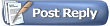 |
|
|