
 |
|
|
|
#1
|
|||
|
|||
|
Try moving your UVs a very small amount away from the corners to quick fix the problem.
Also, did you make the original texture in Photoshop and resize the image? Many times, the edges of images that are not flattened first are given a feathering at the edges, which can result in poor seams at the corners. Are you starting with a different format than jpeg, such as PNG or TGA which has an alpha channel? Do you get the same problem when you change your compression type from DX to no compression? It looks at first glance like a compression problem from the image... |
|
#2
|
|||
|
|||
|
Quote:
Quote:
|
|
#3
|
|||
|
|||
|
Quote:
Quote:
Just because it works in 3DS Max does not mean it will work outside of the application. Especially when you consider mipmapping and the potential for textures to be resampled during the export and import process. |
|
#4
|
|||
|
|||
|
Quote:
It looks like the exporter is doing something weird at the edges of the texture images. I had something similar with tree textures, face mapped to a square polygon. At the edges of the polygon the transparency of the texture disappeared, so it looked like the trees were inside a box... So exactly the other way around than the wall, where a transparency appears at the edges of the texture. |
|
#5
|
|||
|
|||
|
Here's an example to download.
It is just one tree, made with two crossed polygons and a simple material. When exporting a line appears at the edges of the texture. I believe this is the same problem as with the wall. Some weird alpha thing happens at the edges of the texture. In my opinion it has nothing to do with the polygons, but everything wih the textures.  Can someone take a look at this problem? |
|
#6
|
|||
|
|||
|
With the brick wall texture, what format are you using? The transparency seems texture-based, so it is most likely something wrong with the texture itself. Bring the image in photoshop and check for an alpha channel. if there is one, delete it and export again.
If this is in a baked scene, edit the image output settings to disable the automatic creation of alpha channels in baked textures. The problem wiith the tree can be solved by using multi-sampled alpha. This kind of artifact usually happens when one transparent object intersects with another. Code:
import viz
viz.setMultiSample(4)
#higher values increase quality but decrease framerate.
#usually set between 2 and 16
viz.go()
tranModel = viz.add('model.IVE') #add a model, call it tranModel
GL_SAMPLE_ALPHA_TO_COVERAGE_ARB = 0x809E
transModel.disable(viz.BLEND)
transModel.enable(GL_SAMPLE_ALPHA_TO_COVERAGE_ARB)
viz.clearcolor(viz.GRAY)
|
|
#7
|
|||
|
|||
|
The above code has a typo - lines 12 and 13 say "transModel" instead of "tranModel", so be sure to fix that if you try it out.
|
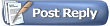 |
|
|
 Similar Threads
Similar Threads
|
||||
| Thread | Thread Starter | Forum | Replies | Last Post |
| How to render a texture of the transparent object and then blur it | whj | Vizard | 1 | 09-25-2012 03:15 PM |
| Avatar texture swaping | sleiN13 | Vizard | 5 | 06-24-2011 12:48 AM |
| How to apply shader and render texture to an object | whj | Vizard | 0 | 04-23-2010 12:23 PM |
| Translating a texture and its Alpha | shivanangel | Vizard | 5 | 12-02-2008 04:52 PM |
| Randomly and Continuously Change Avatar's Face Texture | Karla | Vizard | 4 | 08-22-2008 12:14 PM |