
 |
|
#1
|
|||
|
|||
|
Four Wall Cave using two client cluster
Looking for information on how to setup a four wall CAVE that has a cluster with a Master and two clients. In the documentation I found it talks about
either a single computer running all four walls or four computer cluster (one for each wall). The Master does not display any of the walls, it is just the master for the two clients. CLIENT1 displays the Front Wall and the Right Wall Nvidia Graphic Card Front Wall Projector(graphic ports 1&2 clone mode) and Right Wall Projector(graphic ports 3&4 clone mode) CLIENT2 displays the Left Wall and the Floor Nvidia Graphic Card Floor Projector(graphic ports 1&2 clone mode) and Left Wall Projector(graphic ports 3&4 clone mode) See attached photo I found the information on how to setup a Clustered CAVE http://docs.worldviz.com/vizard/vizc..._clustered.htm From Documentation example: #Create cave object cave = vizcave.Cave() #Add each wall, make sure that they are ordered in the cluster software correctly to match this ordering cave.addWall(FrontWall, mask=viz.MASTER) cave.addWall(LeftWall, mask=viz.CLIENT1) cave.addWall(RightWall, mask=viz.CLIENT2) cave.addWall(BottomWall, mask=viz.CLIENT3) For my CAVE: #Add each wall, make sure that they are ordered in the cluster software correctly to match this ordering cave.addWall(FrontWall, mask=viz.CLIENT1) cave.addWall(LeftWall, mask=viz.CLIENT2) cave.addWall(RightWall, mask=viz.CLIENT1) cave.addWall(BottomWall, mask=viz.CLIENT2) But I can't get the walls to display correctly, since all I can tell it is to use CLIENT1 or CLIENT2 but not which nvidia graphics port for the correct projector. I also looked through the documentation on a Single Machine doing a CAVE http://docs.worldviz.com/vizard/vizc...le_machine.htm I have also tried to configure the CAVE using Vizconnect, but vizconnect just has you choose which monitor and doesn't allow the user to select the CLIENT. So if I look at the documentation on a Clustered CAVE. and I use this command cave.addWall(FrontWall, mask=viz.CLIENT1) how does it know which nvidia graphics port to use so it uses the Front Projector. Do I need to combine the information from the documentation on Clustered CAVE and Single Machine CAVE? Do I need to use something like the code below from the Single Machine combined with identifying CLIENT1 or CLIENT2 in the Cluster code with the MainWindow? #Size of each window WINDOW_SIZE = [1.0/3.0,1.0] #Add each wall frontWindow = viz.MainWindow frontWindow.setSize(WINDOW_SIZE) frontWindow.setPosition([1.0/3.0,1]) cave.addWall(FrontWall,window=frontWindow) Thank you John |
|
#2
|
|||
|
|||
|
Yes, the cave.addWall command has arguments for both mask and window. So you will need to specify both for each of the walls.
|
|
#3
|
|||
|
|||
|
Jeff,
I think I have the correct settings now by defining four windows #Define windows leftWindow = viz.addWindow() bottomWindow = viz.addWindow() rightWindow = viz.addWindow() frontWindow = viz.addWindow() and then for each client in the cluster.MaskedContext I setup to split the display in two and then display in Fullscreen so each projector will receive the correct output from the computer. On CLIENT2 I get a subwindow in the top right corner. Other than that problem everything displays correctly. any idea why I would get the sub-window? Here is the code I used: Code:
import viz
import vizcave
import viztracker
# Declare constants defining the CAVE dimensions
W = 3.048 # 10 feet wide
H = 2.286 # 7.5 feet tall
D = 3.048 # 10 feet deep
W2 = W/2.0
C0 = -W2,H,0 # Front Wall: C1,C2,C5,C6
C1 = -W2,H,D # Left Wall: C0,C1,C4,C5
C2 = W2,H,D # Right Wall: C2,C3,C6,C7
C3 = W2,H,0
C4 = -W2,0,0
C5 = -W2,0,D
C6 = W2,0,D
C7 = W2,0,0
#Create front wall
FrontWall = vizcave.Wall( upperLeft=C1,
upperRight=C2,
lowerLeft=C5,
lowerRight=C6,
name='Front Wall' )
#Create left wall
LeftWall = vizcave.Wall( upperLeft=C0,
upperRight=C1,
lowerLeft=C4,
lowerRight=C5,
name='Left Wall' )
#Create right wall
RightWall = vizcave.Wall( upperLeft=C2,
upperRight=C3,
lowerLeft=C6,
lowerRight=C7,
name='Right Wall' )
#Create bottom wall
BottomWall = vizcave.Wall( upperLeft=C5,
upperRight=C6,
lowerLeft=C4,
lowerRight=C7,
name='Bottom Wall' )
#Initialize graphics window
viz.go()
#Create cave object
cave = vizcave.Cave()
#Define windows
leftWindow = viz.addWindow()
bottomWindow = viz.addWindow()
rightWindow = viz.addWindow()
frontWindow = viz.addWindow()
#Add each wall, make sure that they are ordered in the cluster software correctly to match this ordering
cave.addWall(BottomWall, mask=viz.CLIENT1, window=bottomWindow)
cave.addWall(FrontWall, mask=viz.CLIENT1, window=frontWindow)
with viz.cluster.MaskedContext(viz.CLIENT1):
#Size of each window
WINDOW_SIZE = [1.0/2.0,1.0]
frontWindow.setSize(WINDOW_SIZE)
frontWindow.setPosition([1.0/2.0,1])
bottomWindow.setSize(WINDOW_SIZE)
bottomWindow.setPosition([0,1])
viz.window.setFullscreen(True)
cave.addWall(LeftWall, mask=viz.CLIENT2, window=leftWindow)
cave.addWall(RightWall, mask=viz.CLIENT2, window=rightWindow)
with viz.cluster.MaskedContext(viz.CLIENT2):
#Size of each window
WINDOW_SIZE = [1.0/2.0,1.0]
rightWindow.setSize(WINDOW_SIZE)
rightWindow.setPosition([1.0/2.0,1])
leftWindow.setSize(WINDOW_SIZE)
leftWindow.setPosition([0,1])
viz.window.setFullscreen(True)
"""
Create tracker object that represents the users head position, specifically the center of the eyes.
The position provided by the head tracker must be in the same reference frame as the cave wall coordinates.
This will normally be a tracking sensor, but for this example we will simulate a head tracker
using the keyboard (WASD keys).
"""
head_tracker = viztracker.Keyboard6DOF()
head_tracker.setPosition (0.0,1.8,0.0)
"""
Pass the head tracker to the cave object so it can automatically update the
view frustums every frame based on the current head position relative to each wall.
"""
cave.setTracker(head_tracker)
"""
Create CaveView object for manipulating the virtual viewpoint.
cave_origin is a node that controls the position of the cave within the virtual world.
For example, if you wanted to simulate the cave user flying through an environment,
you would apply the transformation to the cave_origin node.
"""
cave_origin = vizcave.CaveView(head_tracker)
"""
The cave_origin node is a standard Vizard node that you can apply any position/rotation to.
In this example we will create a keyboard/mouse tracker (using arrow keys) and link it to
the cave_origin node, allowing us to fly the cave user through the virtual environment.
"""
origin_tracker = viztracker.KeyboardMouse6DOF()
origin_link = viz.link(origin_tracker, cave_origin)
#Add gallery environment model
viz.add('gallery.osgb')
|
|
#4
|
|||
|
|||
|
Try getting handles to the mainwindow and just one subwindow. Then set their size and position:
Code:
mainWindow = viz.MainWindow subWindow = viz.addWindow() WINDOW_SIZE = [1.0/2.0,1.0] mainWindow.setSize(WINDOW_SIZE) mainWindow.setPosition([1.0/2.0,1]) subWindow.setSize(WINDOW_SIZE) subWindow.setPosition([0,1]) Code:
cave.addWall(BottomWall, mask=viz.CLIENT1, window=mainWindow) cave.addWall(FrontWall, mask=viz.CLIENT1, window=subWindow) cave.addWall(LeftWall, mask=viz.CLIENT2, window=mainWindow) cave.addWall(RightWall, mask=viz.CLIENT2, window=subWindow) Last edited by Jeff; 05-13-2016 at 07:45 AM. Reason: simplified code |
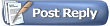 |
|
|
 Similar Threads
Similar Threads
|
||||
| Thread | Thread Starter | Forum | Replies | Last Post |
| anaglyph effect at front view of cave | g.vannan | Vizard | 1 | 02-03-2015 05:29 AM |
| Mouse events from a cluster client | victorqx | Vizard | 5 | 08-14-2012 11:43 PM |
| [New here] Cave joy navigation | esuna114 | Vizard | 2 | 06-11-2010 04:36 PM |
| Flipped floor in a CAVE | shivanangel | Vizard | 1 | 03-10-2010 10:12 AM |
| Four Wall Cave on One Computer | envisC | Vizard | 1 | 04-28-2009 05:02 PM |